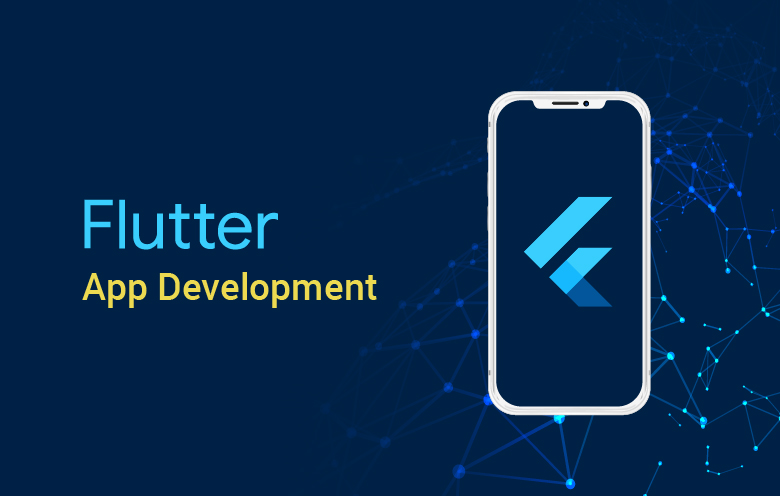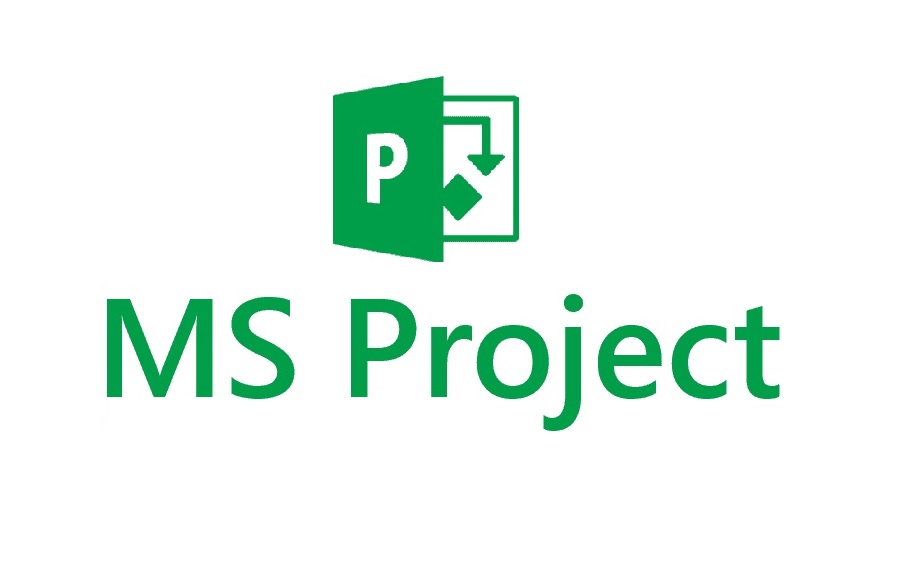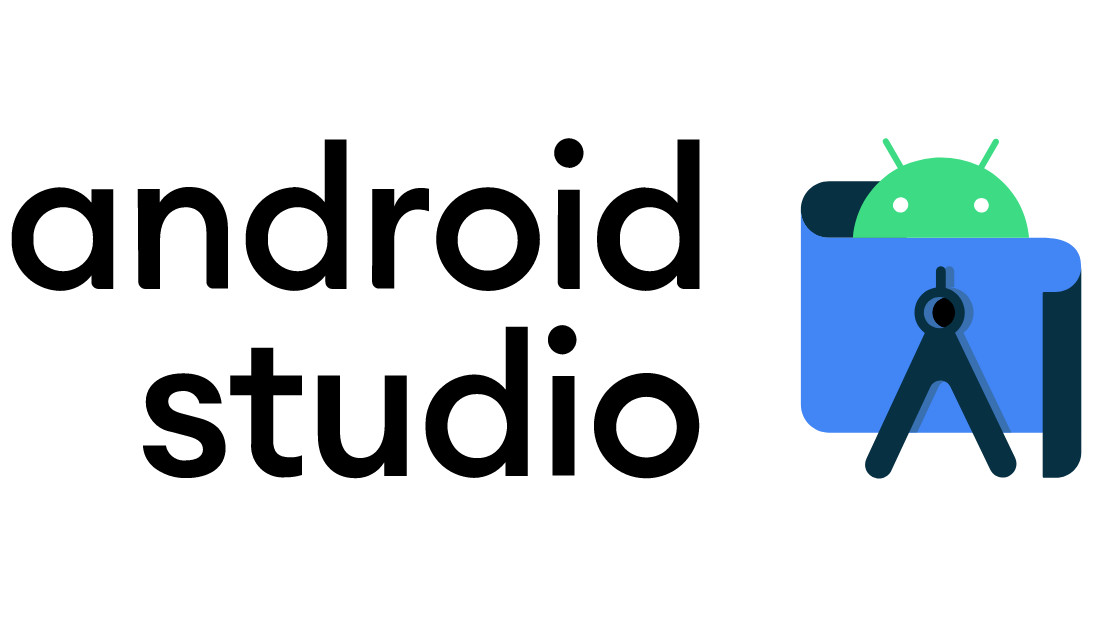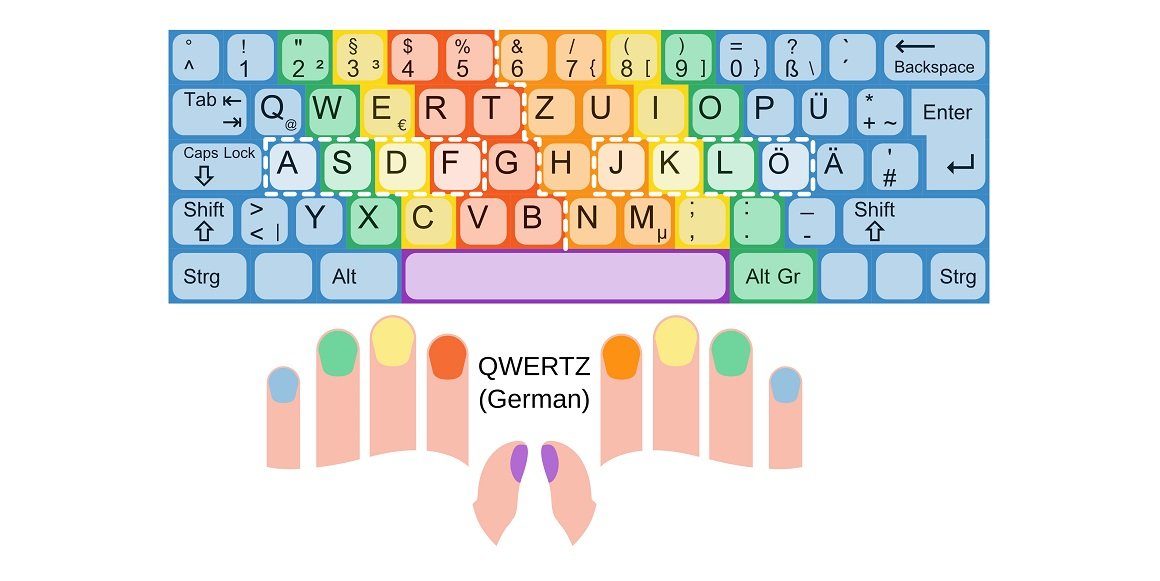Visual Studio: Your path to efficient software development
Published
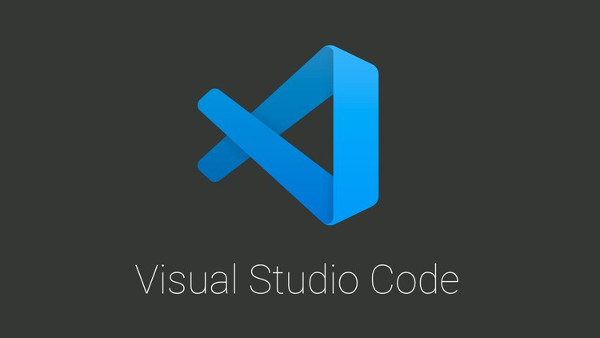
Introduction to Visual Studio: The powerful IDE from Microsoft
Visual Studio, the integrated development environment (IDE) from Microsoft, is a powerful tool for software developers. This comprehensive introduction gives you an overview of the many functions and possibilities offered by Visual Studio.
- Versatile support: Visual Studio supports a wide range of programming languages, including C#, C++, Python, JavaScript and more. This makes it a flexible choice for developers of different backgrounds.
- Intuitive user interface: The Visual Studio user interface was developed to increase productivity. With customizable layouts, clear menus and intuitive tools, developers can work efficiently.
- Debugging functions: Visual Studio offers powerful debugging tools to help you quickly find and fix errors in your code. With real-time monitoring and step-by-step debugging, you can optimize the development process.
- Cross-platform development: You can develop cross-platform apps for Windows, Android, iOS and the web. Visual Studio offers tools and templates to facilitate development for different platforms.
- Integration of Azure: With Azure DevOps integration, you can work seamlessly in the cloud, store code in repositories and deploy applications. This facilitates collaboration in teams and the scalability of your projects.
- Expandability: Visual Studio can be customized with a variety of extensions and add-ons to meet the specific requirements of your project. This extensibility makes it an extremely versatile IDE.
- Community und Support: The Visual Studio community is active and provides access to resources, forums and online training. Microsoft also offers comprehensive technical support and regular updates.
Whether you're an experienced developer or a beginner, Visual Studio provides the tools and resources to make your software development more efficient and effective. In the coming sections, we'll dive deeper into the various aspects of Visual Studio and help you get the most out of this powerful IDE.
Working with Visual Studio: Tips for developers
Working with Visual Studio can be an enriching experience for both experienced developers and newcomers alike. Here are some valuable tips that will help you get the most out of this powerful IDE:
- Use the keyboard shortcuts: Visual Studio offers a variety of keyboard shortcuts that can increase your productivity. Learn the most important shortcuts to quickly access frequently used functions.
- Use the IntelliSense code wizard: IntelliSense is a powerful tool that helps you write code faster and error-free. Use auto-completion and code suggestions to save time and minimize errors.
- Organize your code: Structure your code properly by naming and commenting functions, classes and methods in a meaningful way. This facilitates maintenance and collaboration within the team.
- Use the integrated debugging: Visual Studio offers extensive debugging tools. Set breakpoints, monitor variables and use the real-time debugger to quickly identify and fix errors.
- Work with Source Control: Use a version control system such as Git to track your code and manage changes. This allows you to collaborate as a team and secure your code.
- Install useful extensions: Visual Studio offers a wide range of extensions and add-ons that can simplify your development work. Browse the Visual Studio Marketplace and install tools that meet your requirements.
- Regular updates: Keep your Visual Studio up to date by regularly checking for updates. Microsoft regularly releases new features and bug fixes.
- Documentation and training: Use Visual Studio's extensive documentation and training materials to expand your knowledge and improve your skills.
With these tips, you will become more efficient and effective in your work with Visual Studio. The IDE offers a wide range of features and tools to help you develop high-quality software. Learn how to make the most of these resources and increase your productivity as a developer.
Visual Studio Code vs Visual Studio: Which tool is right for you?
The choice between Visual Studio Code (VS Code) and Visual Studio (VS) can be a crucial question, especially when you are faced with the task of choosing the right development tool. Both tools are developed by Microsoft, but have different focuses and use cases.
- Visual Studio: Visual Studio is an integrated development environment (IDE) with an extensive collection of functions. It is particularly suitable for the development of desktop applications, web applications and mobile apps. With its full support for .NET and C#, it offers a powerful platform for the development of enterprise applications.
- Visual Studio Code: Visual Studio Code, on the other hand, is a lightweight, cross-platform code editor. It is designed for speed and ease of use and offers a wealth of extensions to customize functionality as needed. VS Code is great for web application development, JavaScript, Node.js and provides an ideal environment for front-end developers and developers working on multiple platforms.
The choice between Visual Studio and Visual Studio Code depends on your specific requirements and preferences. If you need a comprehensive IDE with advanced features and support for large projects, Visual Studio might be the right choice. On the other hand, if you are looking for a flexible code editor with an active extension community and work on different platforms, Visual Studio Code might suit your needs better. It is also possible to use both tools in combination, depending on the project you are working on. In any case, both Visual Studio and Visual Studio Code offer powerful tools for developers that help enable more efficient and effective development processes.
Project management and teamwork with Visual Studio: increasing efficiency in development
Efficient project management and seamless teamwork are critical to the success of development projects. Visual Studio offers a range of powerful tools and features that improve team collaboration and increase development efficiency.
- Team Foundation Server (TFS): Visual Studio integrates seamlessly with TFS, a robust team management and version control system. TFS allows you to collaborate on code, track changes and manage tasks to keep development running smoothly.
- Agile project management: Visual Studio supports agile methods such as Scrum and Kanban. You can manage tasks, sprints and backlogs to make the progress of your project transparent and make adjustments during the development process.
- Code checks: The integrated code reviews enable teams to work together on code and validate changes. This helps to maintain quality standards and detect errors at an early stage.
- Automated builds and tests: Visual Studio enables the automation of build and test processes to ensure that the code is stable and error-free. This speeds up the development cycle and minimizes manual tasks.
- Collaboration in real time: Teams can work on projects in real time using features such as Live Share. This makes it possible to work on code together and solve problems without being physically in the same place.
- Extensions and integrations: Visual Studio offers a wide range of extensions and integrations to customize your development and project management tools. You can seamlessly integrate third-party tools into your working environment.
By using these features effectively, development teams can increase efficiency, boost productivity and improve the quality of their software. Visual Studio is more than just a development environment; it is a powerful tool for overall development lifecycle management that helps to complete projects successfully.
Visual Studio extensions: The best tools for your development needs
Visual Studio offers an extensive collection of extensions and add-ons that extend the functionality of the IDE and are tailored to the individual needs of developers. Here are some of the best Visual Studio extensions that can help you optimize your development work:
- Visual Studio Code Metrics: This extension provides comprehensive code quality metrics to evaluate the performance and maintainability of your code. You can identify problematic areas and make improvements.
- Resharper: Resharper is a powerful tool for code analysis and optimization. It offers code suggestions, refactoring tools and unit testing functions to speed up your development work.
- Git tools: If you use Git for version control, there are various Git extensions for Visual Studio that simplify working with Git repositories. They offer functions such as branch management, commit overview and more.
- Live Share: This feature allows you to collaborate with other developers in real time, regardless of your physical location. You can share code, start debugging sessions and work together on projects.
- CodeMaid: CodeMaid is a clean-up tool for your code. It helps with formatting, structuring and documenting your code to improve readability and keep your code clean.
- Visual Studio IntelliCode: This extension uses machine learning to generate intelligent code suggestions based on your working habits and your project. This speeds up the writing process and reduces errors.
Choosing the right extensions depends on your specific requirements and preferences. You can customize your working environment by adding extensions to increase your productivity. It is advisable to browse the Visual Studio Marketplace to find the extensions that best suit your development needs.