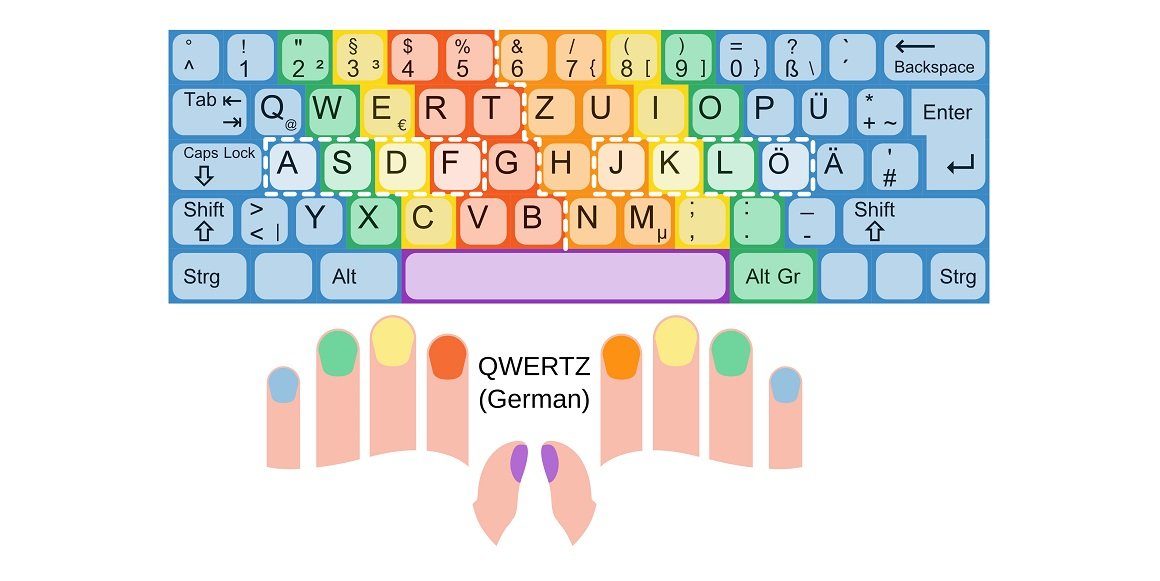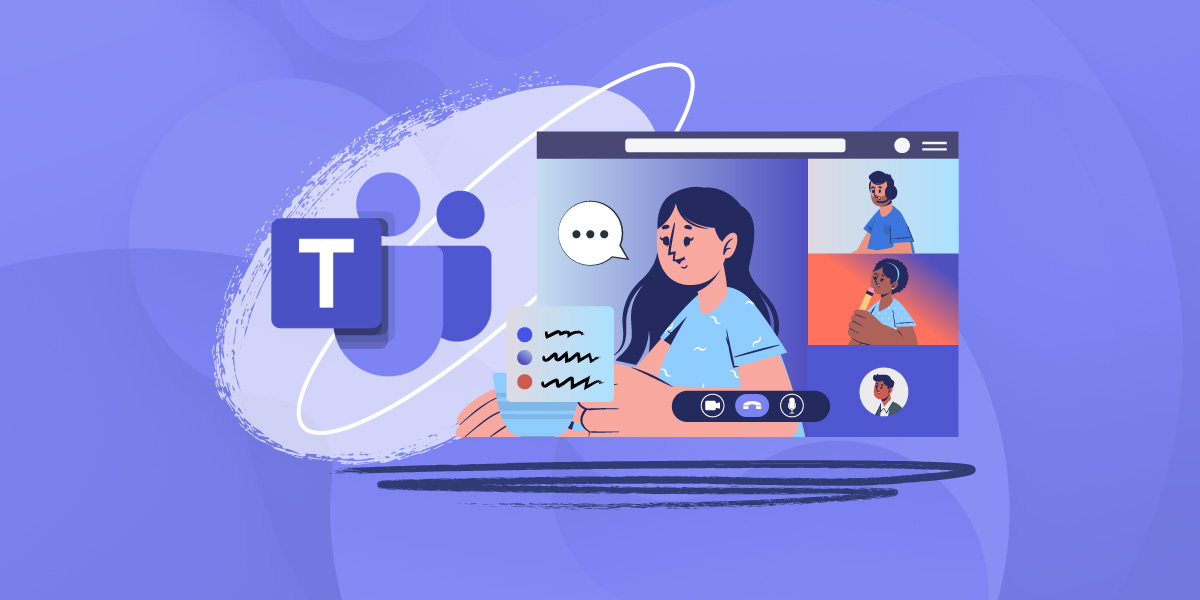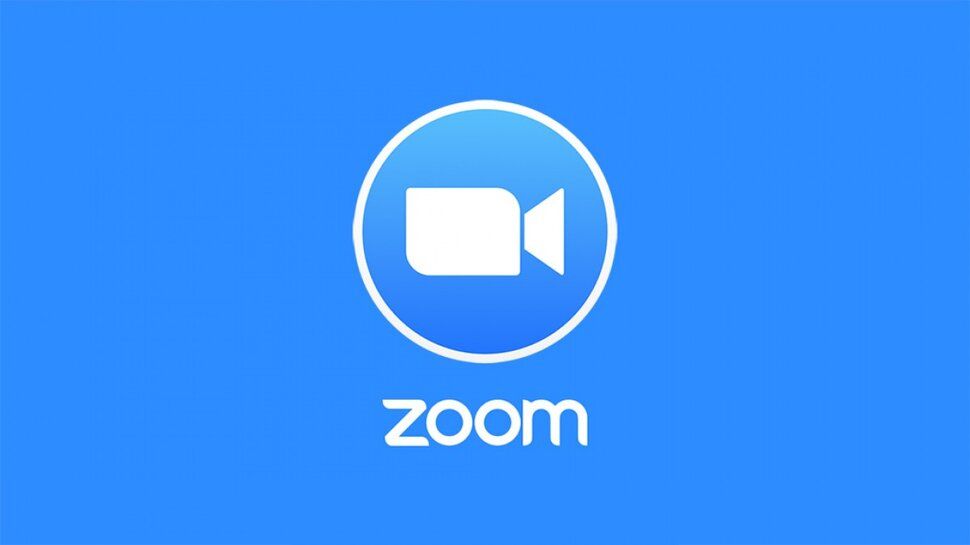Android Studio: The ultimate development platform for Android apps
Published
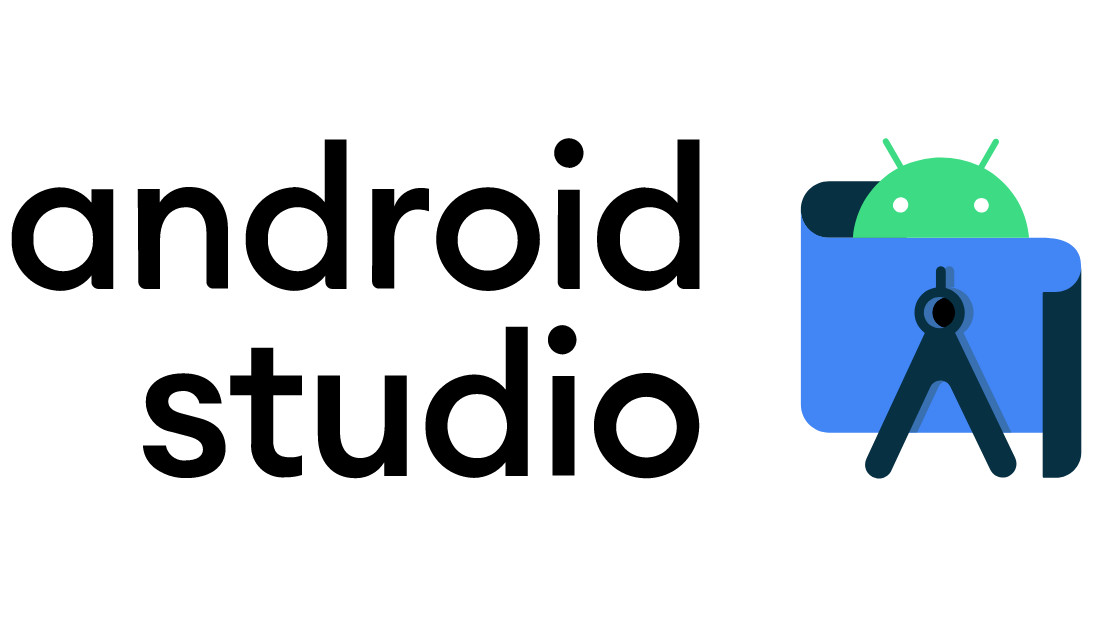
Introduction to Android Studio: Your gateway to Android app development
Android Studio is undoubtedly the leading development environment for Android app developer and is at the heart of Android app development. This introduction provides an overview of the fundamentals and features of Android Studio that make it an indispensable tool for developers around the world. Android Studio provides a comprehensive suite of tools and resources that enable developers to create high-quality Android apps. From efficient code editing and simple user interface design to a powerful app testing suite, Android Studio provides everything you need to develop successful Android applications. Android Studio's outstanding features include the intelligent code editor with code completion and debugging tools that allow developers to optimize their code and fix bugs quickly. The user interface design tools, such as the XML layout editor and the graphical editor, greatly simplify the creation of appealing app interfaces. The seamless integration of Android Virtual Device (AVD) allows developers to test their apps on different Android devices and versions to ensure they work flawlessly on every smartphone and tablet. In addition, Android Studio provides powerful app management and deployment tools to successfully bring apps to the Google Play Store and other markets. In this series, we will dive into the world of Android Studio, from installation and setup to developing complex Android apps. We will explore the various features of Android Studio in detail and offer you tips and tricks on how to get the most out of this powerful development environment. Whether you're a beginner just getting into app development or an experienced developer looking to hone your skills, Android Studio will be your gateway to the exciting world of Android app development.
Download and set up Android Studio: The first step to becoming an app developer
The first and crucial stage of your journey into the world of Android app development begins with downloading and setting up Android Studio. This step is the key that opens the door to an exciting career as an app developer.
- Download und Installation: The first step is to download Android Studio from the official website and install it on your development computer. This process is usually straightforward and is accompanied by detailed instructions.
- Configuration of Android Studio: After installation, you will need to configure Android Studio to customize the development environment to your needs. This includes the selection of SDK components, emulators and developer settings.
- Create project: You can create your first project with Android Studio. This is the starting point for your app development. This is where you define the name of your app, the target platform and other basic settings.
- User interface design: Setting up layouts and user interfaces is an important step in the development of Android apps. Android Studio offers powerful tools for the visual design of your app interface.
- Code development: The Android Studio code editor is your main workstation. This is where you write the source code for your app, add functions and optimize it.
- Testing and debugging: Android Studio provides built-in emulators and tools to test your app on different devices and screen resolutions. You can also use debugging tools to check your code and fix errors.
- Provision of your app: After successful development and testing, you can prepare your app for distribution. Android Studio supports you in the creation of APKs and the publication of your app in the Google Play Store or other platforms. The careful setup of Android Studio is the cornerstone for successful app development. In this phase, you lay the foundation for your future app portfolio. The world of Android app development is exciting and full of possibilities, and Android Studio is your reliable companion along the way.
The Android Studio Editor: tips and tricks for efficient coding
The Android Studio Editor is the heart of your app development environment, where you write, edit and optimize the source code of your Android applications. In order to code efficiently and productively, it is important to master the various functions and tricks of the editor:
- Code completion: Use Android Studio's powerful code completion feature to write faster and error-free code. Simply type the first few letters of a term and the tool will automatically suggest completions.
- Keyboard shortcuts: Learn the most important keyboard shortcuts to switch between files faster, highlight text, copy lines and much more. These shortcuts will save you valuable time while coding.
- Code analysis: Android Studio offers a comprehensive code analysis that points out potential errors and makes suggestions for optimization. Pay attention to the markings in the code and follow the recommendations to achieve better code quality.
- Live preview: If you are working on the user interface of your app, you can use the live preview to see changes in real time. This makes layout design much easier.
- Versioning: Use integrated version control tools, such as Git, to manage your code. This allows you to track changes, create different versions of your app and collaborate as a team.
- Refactoring: Android Studio offers powerful refactoring functions with which you can structure and optimize your code. You can rename variables, extract methods and much more without affecting the functionality of your app.
- Plugins: Extend the functionality of your editor with plugins. There are a variety of plugins for Android Studio that can make specific tasks easier and improve the development process.
- Documentation and support: Android Studio offers comprehensive documentation and access to a dedicated developer community. If you run into problems or have questions, you can often find quick solutions and support in the Android Studio resources.
Using the Android Studio Editor efficiently is crucial for the productivity and quality of your Android apps. Mastering these tips and tricks will help you code faster and more effectively and take your app development to a new level.
App design with Android Studio: designing user interfaces with ease
The user interface of an app is often the first impression users get of your application. With Android Studio, you can optimize this impression and design appealing user interfaces that delight users. Here are some tips and tricks on how to effectively implement your app design in Android Studio:
- XML layouts: Android Studio enables the visual design of user interfaces via XML layouts. You can add widgets such as buttons, text fields and images using drag-and-drop and customize their properties.
- Material Design: Use Google's Material Design Guidelines to create a modern and consistent user interface. Android Studio provides built-in tools and resources to easily introduce Material Design elements.
- Themes und Styles: Define themes and styles to control the appearance of your app. Android Studio facilitates the management of these design elements and enables a consistent design of your app.
- Responsive Design: Design your user interface so that it works optimally on different screen sizes and resolutions. Android Studio offers preview tools to check the responsive design of your app.
- Farbpalette: Create a coherent color palette for your app and use it in your design. Android Studio makes it easy to manage colors and provides color tools for selection and customization.
- Animations: Add animated transitions and elements to enhance the user experience. Android Studio supports the creation of animations and provides a preview to test them.
- Accessibility: Think about accessibility and design your user interface so that it is accessible for all users. Android Studio offers tools for checking accessibility and helps with the implementation of best practices.
- Prototyping: Create prototypes of your app user interface to validate the design before you implement it. Android Studio supports the creation of wireframes and prototypes to visualize your ideas.
Android Studio gives you full control over the design of your Android app. Whether you prefer a minimalist, modern or creative design, the tools and resources are at your disposal to create an appealing and user-friendly interface that sets your app apart from the competition.
Testing and publishing: Develop Android apps successfully with Android Studio
Developing an Android app doesn't end with writing the code or designing the user interface. The process continues to ensure that your app works flawlessly and lands successfully in the hands of users. Learn how to test and successfully publish your app in Android Studio:
- Emulator and devices: Android Studio offers various options for testing your app. You can use the integrated emulator to run your app on virtual devices or connect and test real Android devices.
- Automated tests: Use Android Studio's built-in test framework to create automated tests for your app. This makes it easier to check the app functionality and find errors.
- Beta-Tests: Before you officially release your app, you can create a beta version and invite selected testers to test it. This helps to gather feedback and fix any problems before the launch.
- Quality assurance: Make sure your app meets quality standards. Android Studio provides app policy, security and performance review tools to ensure your app meets Google Play Store requirements.
- Publication: When your app is ready, you can publish it to the Google Play Store and other app markets. Android Studio supports you in creating and signing APKs and uploading your app to the platforms.
- Maintenance and updates: After release, continuous maintenance and updating of your app is important. You can easily create and publish updates in Android Studio to add new features or fix bugs.
- User feedback: Keep an eye on the user feedback and ratings of your app in the Play Store. This can give you valuable insights into how you can further improve your app.
- Marketing und Promotion: Use the integrated tools of Android Studio to promote your app. Create effective listing pages in the Play Store and use marketing materials to increase the visibility of your app.
The ability to effectively test and publish your Android app is critical to its success. Android Studio offers a comprehensive suite of tools and resources to help you with every step of the development and publishing process. With careful planning, quality control and a clear publishing strategy, you can successfully get your app into the hands of millions of users.