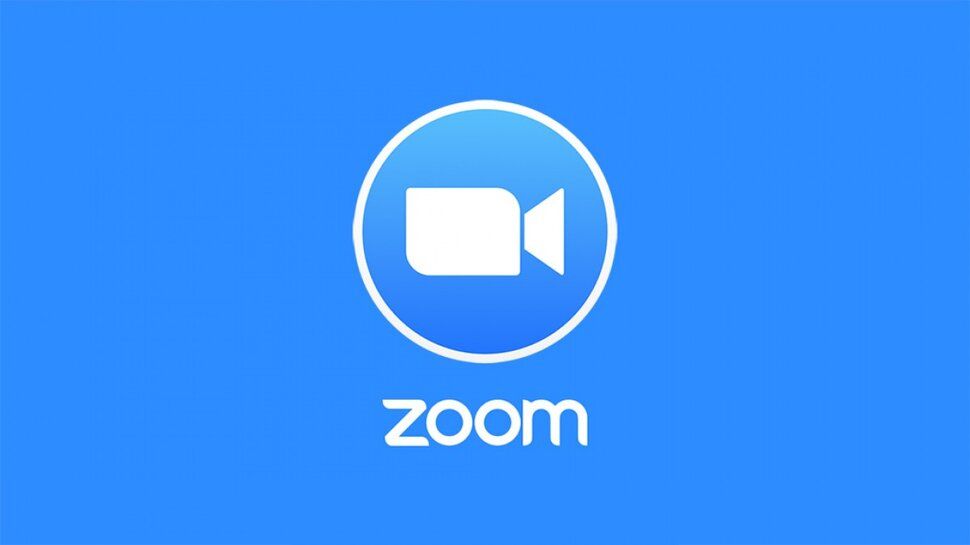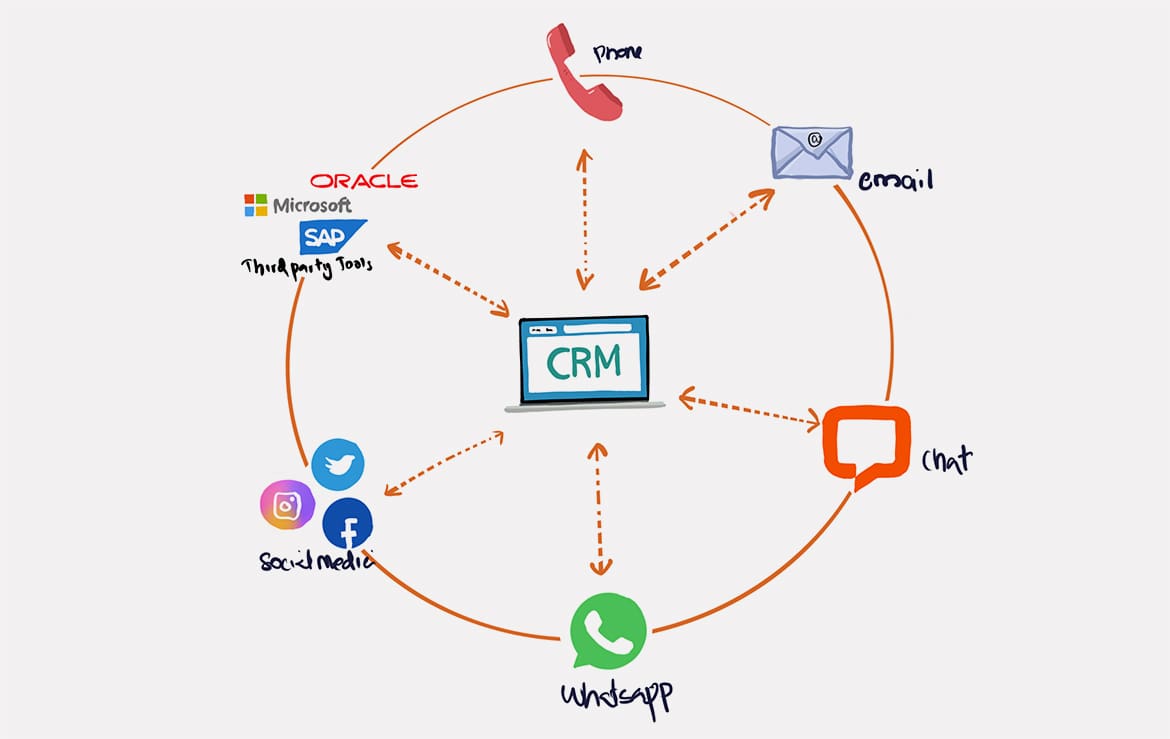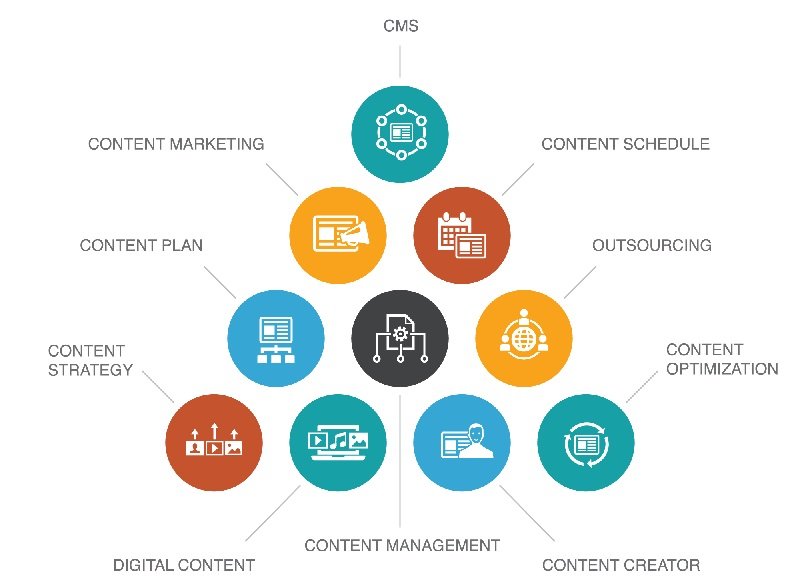Microsoft Teams: The future of team communication
Published
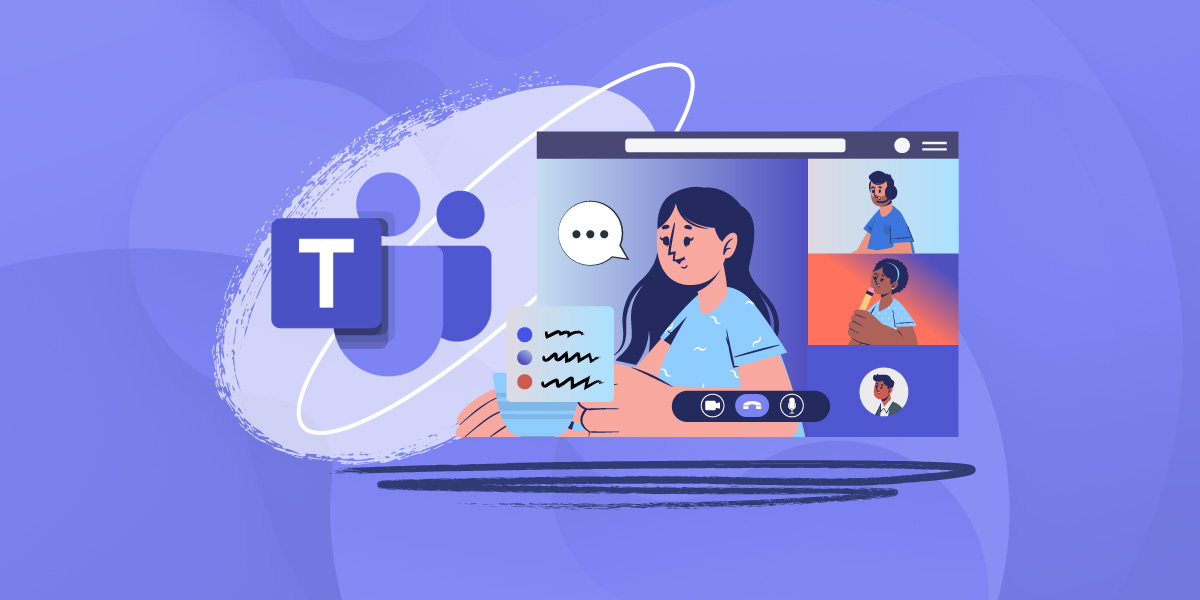
Introduction to Microsoft Teams: features and benefits
Microsoft Teams has developed into a central platform for team communication and collaboration. This powerful application offers a wide range of functions and numerous advantages. Here is an overview of the most important functions and the benefits that Microsoft Teams offers for teams and companies:
- Chat and messages: Teams enables direct communication via text messages and group chats. This makes it easier to pass on information quickly and promotes collaboration.
- Video and audio conferencing: With Teams, you can hold video conferences and audio calls, which is especially crucial in today's remote working environment.
- File sharing and collaboration: Share documents, presentations and files directly in Teams. Integration with Microsoft 365 enables real-time collaboration on documents.
- Integrated calendar: Schedule meetings and keep track of your appointments with the integrated Teams calendar.
- Team channels: Organize your work in team channels where you can discuss topics or projects in a structured way.
- Integrations and apps: Use a variety of integrations and apps to optimize your workflows. Teams can be seamlessly integrated with other Microsoft applications and third-party tools.
- Screen sharing and presentations: Share your screen in meetings to conduct presentations or training sessions.
- Available on various platforms: Microsoft Teams is available on multiple platforms, including Windows, macOS, iOS and Android, so you can access it from anywhere.
The advantages of Microsoft Teams are obvious. It enables efficient communication, promotes collaboration in teams, improves productivity and provides a central point of contact for organizing work and projects. Teams adapts to the changing requirements of the modern working world and has become an indispensable tool for companies and teams that want to be successful in an increasingly networked world.
Effective teamwork with Microsoft Teams: tips and best practices
Microsoft Teams offers a wide range of tools and features that can take collaboration in Teams and organizations to a new level. However, to realize the full potential of Teams and ensure effective teamwork, some best practices and tips are crucial:
- Clear communication guidelines: Establish clear communication guidelines, such as the use of chat, channels and notifications. This prevents information overload and misunderstandings.
- Structured team channels: Organize your teamwork in structured channels that are divided according to projects, departments or topics. This allows you to store and find information in a targeted manner.
- Regular meetings: Schedule regular team meetings to encourage the exchange of ideas and information. Use video calls to create a more personal connection, especially for remote teams.
- Optimize file management: Use the file sharing and saving functions in Teams to save documents and resources centrally and edit them together. This minimizes versioning and increases efficiency.
- Use integrations: Explore the integrations and apps that are compatible with Teams to optimize your workflows. This can include seamlessly connecting with other tools such as Microsoft 365, SharePoint and more.
- Project management: Use Teams as a central platform for project management to track tasks, deadlines and progress.
- Security and data protection: Pay attention to the security of your communication and documents. Define authorizations and use encryption options to protect sensitive information.
- Teamtraining: Train your team in the effective use of Microsoft Teams. This ensures that all team members can use the platform optimally.
- Feedback and improvements: Regularly ask for feedback from team members to continuously improve teams and adapt them to the needs of your team.
- Moderation and etiquette: Establish clear behavioral guidelines for the use of teams to maintain a respectful and professional environment.
Implementing these tips and best practices in your team can increase efficiency, improve communication and foster collaboration. Microsoft Teams is a highly flexible and customizable tool that can be adapted to your team's needs. By making targeted use of the features available and following best practices, you can ensure that your teamwork is productive and successful.
Meetings and video conferences with Microsoft Teams: how it works
Meetings and video conferences are central components of teamwork, especially in an increasingly digital working world. Microsoft Teams offers a user-friendly platform for organizing and holding meetings. Here is a step-by-step guide on how to successfully hold meetings and video conferences in Microsoft Teams:
- Meeting erstellen: In Teams, click on "Calendar" and select "Schedule new meeting". Enter a title, date and time for the meeting.
- Invite participants: Add participants by entering their names or e-mail addresses. Teams automatically generates an invitation with a meeting link.
- Customize meeting options: Customize the meeting options as required. For example, you can set a password, activate waiting room mode and control the sound for participants.
- Meeting start: Shortly before the scheduled meeting, click on "Join now" in the meeting invitation. You can either activate your video and microphone directly or leave them deactivated for the time being.
- Hold a meeting: During the meeting, you can use screen sharing, chat and file sharing. You can also add additional participants by inviting them via the link.
- Record meeting: If you want to record the meeting, click on "Record". The recording is saved in Microsoft Stream and can be shared or viewed later.
- Meeting legs: Once the meeting has ended, click on "Leave meeting" or "End meeting", depending on your authorizations as host.
Microsoft Teams also offers advanced features for video conferencing, such as the display of presentations and the ability to use virtual backgrounds. These steps enable smooth organization and execution of meetings and video conferences in Teams. They facilitate communication and collaboration in your team, regardless of your location or working conditions.
Integration of Microsoft Teams: Maximize your productivity
Integrating Microsoft Teams into your workflows can significantly increase productivity and efficiency. Teams offers numerous ways to integrate with other Microsoft applications and third-party tools. Here are some best practices on how to get the most out of Microsoft Teams integration:
- Integration of Microsoft 365: Teams is seamlessly integrated into Microsoft 365, which means you can access Word, Excel, PowerPoint and SharePoint directly from Teams. This enables you to work on documents together and collaborate efficiently.
- SharePoint-Integration: Link Teams channels with SharePoint libraries to centrally store and collaborate on files and documents. The integration facilitates document management and promotes versioning.
- Outlook-Kalender-Integration: Schedule meetings and video conferences directly from Teams and synchronize your Teams calendar with Outlook to keep track of appointments.
- App integrations: Teams offers a variety of apps and integrations, including Trello, Asana, Slack and many others. Use these integrations to use your favorite tools in Teams and manage information centrally.
- Bots and automation: Create bots or use existing bots to automate routine tasks. This can simplify tasks such as scheduling meetings, sending notifications or retrieving information.
- Custom Tabs: Use custom tabs to integrate specific information and applications into Teams. This enables quick access to relevant data.
- Connection to third-party tools: If your company uses specialized tools or applications, inquire about integration options to create seamless workflows.
The integration of Microsoft Teams into your working environment enables smooth and efficient collaboration. You can seamlessly integrate your favorite tools and applications into Teams and thus bundle all relevant information in one place. This helps to avoid duplication of work, increase productivity and optimize team communication. Teams' extensive integration options give you the flexibility to customize the way you work and lead your team to success.
Security and data protection in Microsoft Teams: Protect your data
Security and data privacy are of paramount importance in the modern business world, especially when it comes to using communication tools like Microsoft Teams. Here are best practices on how to ensure the security of your data in Teams:
- Identity and access management: Implement strong identity and access management practices by enabling multi-factor authentication (MFA). This will better protect access to Teams accounts.
- Rights and authorizations: Define clear rights and authorizations to ensure that only authorized users can access certain channels and data.
- End-to-end encryption: Understand that Teams uses end-to-end encryption for chat messages, calls and meetings to ensure the confidentiality of your communications.
- Waiting room mode: Activate the waiting room mode for meetings to ensure that only invited participants can take part in meetings and that unwanted access is prevented.
- Manage records: Control who can record meetings and store recordings securely as they may contain confidential information.
- Sensitization of employees: Train your employees in security awareness and data protection guidelines to ensure that they handle sensitive information consciously.
- Regular updates: Keep your Teams application up to date to benefit from the latest security improvements.
- Observe data protection guidelines: Be sure to comply with Teams' privacy policies and applicable data protection laws, especially if you have international participants.
- Reporting and monitoring: Monitor team usage and create reports to identify and quickly respond to suspicious activity.
- Availability and emergency planning: Make sure your Teams data is backed up regularly and a disaster recovery plan is in place to minimize data loss.
Implementing these security practices and privacy measures will ensure that your data and communications are protected in Microsoft Teams. With the right strategy and training, you can ensure that Teams is a safe place for collaboration in your organization. Security in Teams should be continuously monitored and updated to meet the ever-increasing threats and data protection requirements.