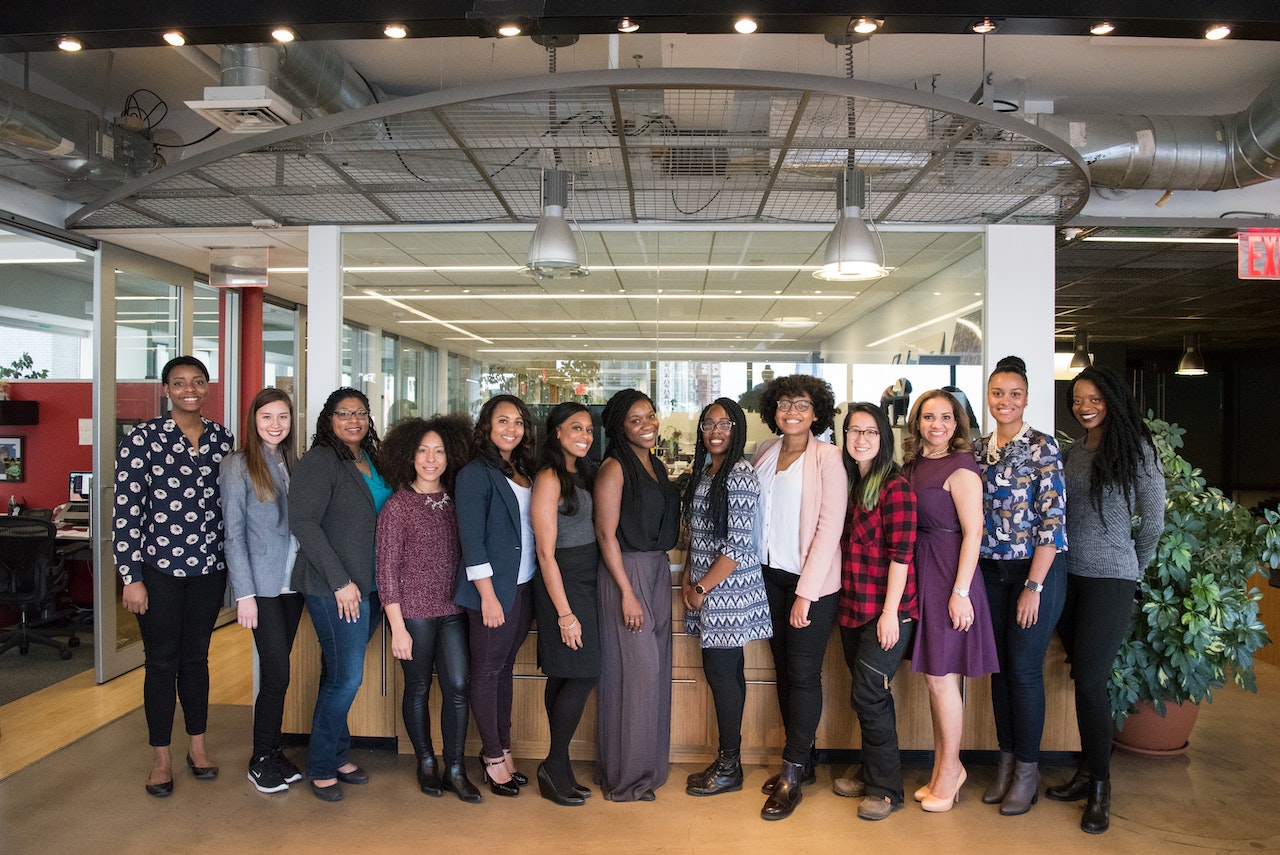Quality assurance and test automation with JUnit: A guide to effective testing in Java
Published

What is Junit?
Junit is an open source framework for Java that is used for testing Java applications is used. It is one of the most frequently used test frameworks in Java development. Junit offers an easy way to write and execute automated tests for Java applications.
If you want to refresh or even expand your Java knowledge, we recommend Skillshare as a learning platform.
Why use Junit?
Junit offers many advantages for developers writing Java applications. Some of the most important advantages are
- Junit is easy to use and learn.
- It offers an easy way to write and execute automated tests for Java applications.
- Junit is open source and free of charge.
- It is one of the most frequently used test frameworks in Java development.
- Junit helps developers to detect and rectify errors in their applications at an early stage.
| Function | Description |
|---|---|
| Test automation | JUnit enables the automation of tests to ensure repeatable and reliable test runs. |
| Unit Testing | JUnit is mainly designed for unit testing of individual classes or methods in Java applications. |
| Assertions | JUnit provides a variety of assertions to check conditions and validate the expected output value. |
| Define test cases | JUnit enables the definition of test cases as separate methods that are marked with specific annotations. |
| Create test suites | JUnit makes it possible to combine test cases into test suites in order to execute several tests simultaneously. |
| Preparation and follow-up of test environments | JUnit offers annotations such as @Before and @After to define methods that are executed before or after each test case. |
| Parameterized Tests | JUnit supports the creation of parameterized tests in which a test case is executed repeatedly with different input parameters. |
| Test execution via Test Runner | JUnit uses a test runner to coordinate the execution of the tests and to collect the results. |
| Integration with development environments | JUnit can be seamlessly integrated into various development environments such as Eclipse, IntelliJ IDEA and Maven. |
| Enhanced functions through extensions | JUnit offers the option of integrating and customizing additional functions through extensions. |
Installation of Junit
To use Junit, you must first download it and set it up in your development environment. Here are the steps to set up Junit in Eclipse:
Download from Junit
You can download Junit from the official website: https://junit.org/junit5/
Setting up Junit in Eclipse
To set up Junit in Eclipse, you must perform the following steps:
- Open Eclipse and create a new Java project.
- Right-click on the project and select "Build Path" > "Configure Build Path".
- Click on the "Libraries" tab and then on "Add Library".
- Select "JUnit" from the list of available libraries and click on "Next".
- Select the Junit version you want to use and click on "Finish".
- Click on "Apply" and then on "OK".
Creation of Junit tests
Junit tests are easy to write and execute. Here are the basics of Junit tests:
Basics of Junit tests
A Junit test is a method that contains one or more assertions. An assertion is a statement that checks whether a certain result is expected. If the expected result does not occur, the test fails.
Annotationen in Junit
Junit uses annotations to label and organize tests. Here are some of the most important annotations in Junit:
- @Test - identifies a method as a test method.
- @Before - indicates a method that should be executed before each test.
- @After - indicates a method that is to be executed after each test.
- @BeforeClass - identifies a method that is to be executed once before all tests.
- @AfterClass - identifies a method that is to be executed once after all tests.
Assertions in Junit
Junit offers many assertions that developers can use to write their tests. Here are some of the most important assertions in Junit:
- assertEquals() - checks whether two values are equal.
- assertTrue() - checks whether a value is true.
- assertFalse() - checks whether a value is false.
- assertNull() - checks whether a value is null.
- assertNotNull() - checks whether a value is not null.
Test Suites in Junit
Test suites are a way of combining several tests and executing them as a group. You can use test suites to organize and structure tests. A test suite is a class that contains several test classes.
JUnit test execution
There are two ways to run Junit tests: in Eclipse and on the command line.
JUnit test execution in Eclipse
To run Junit tests in Eclipse, you must perform the following steps:
- Open the test class you want to run.
- Right-click on the class and select "Run As" > "JUnit Test".
- The test results are displayed in the Junit View window.
JUnit test execution on the command line
To run Junit tests on the command line, you must perform the following steps:
- Navigate to the directory that contains your test class.
- Execute the command "java -cp junit.jar;hamcrest.jar org.junit.runner.JUnitCore TestClass", where "TestClass" is the name of your test class.
- The test results are displayed on the console.
JUnit-Integrationstests
Integration tests are tests that check whether different parts of an application work together properly. Junit offers many options for carrying out integration tests.
What are integration tests?
Integration tests are tests that check whether different parts of an application work together properly. They test the integration of components, modules or systems.
JUnit integration tests with databases
To perform integration tests with databases, you can use an in-memory database such as H2. You can also use a real database, but you must ensure that your tests do not change any data in the database.
JUnit integration tests with web applications
To perform integration tests with web applications, you can use a framework such as Selenium. Selenium allows you to write and execute automated tests for web applications.
JUnit testing of exceptions
Sometimes you want to make sure that your application throws an exception when certain conditions are met. Junit offers two ways to test exceptions.
What are exceptions?
An exception is an event that occurs during the execution of an application and interrupts the normal behavior of the application.
JUnit testing of exceptions with @Test(expected)
You can use the annotation @Test(expected) to test whether a specific exception is thrown. Here is an example:
@Test(expected = ArithmeticException.class)public void testDivideByZero() { int i = 1 / 0; }JUnit testing of exceptions with try-catch blocks
You can also use try-catch blocks to test exceptions. Here is an example:
@Testpublic void testDivideByZero() { try { int i = 1 / 0; fail("Expected an ArithmeticException to be thrown"); } catch (ArithmeticException e) { // expected } }JUnit parameterization
Parameterization is a way of executing the same test with different inputs. Junit offers two ways to perform parameterization.
What is parameterization?
Parameterization is a way of running the same test with different inputs.
JUnit parameterization with @Parameter
You can use the @Parameter annotation to use parameters in your tests. Here is an example:
@RunWith(Parameterized.class) public class MyTest { @Parameter public int m1; @Parameter(1) public int m2; @Parameters public static Collection data() { return Arrays.asList(new Object[][] { { 1, 2 }, { 3, 4 }, { 5, 6 } }); } @Test public void test() { assertEquals(m1 + m2, m2 + m1); } }JUnit parameterization with @Parameters
You can also use the @Parameters annotation to use parameters in your tests. Here is an example:
@RunWith(Parameterized.class) public class MyTest { private int m1; private int m2; public MyTest(int m1, int m2) { this.m1 = m1; this.m2 = m2; } @Parameters public static Collection data() { return Arrays.asList(new Object[][] { { 1, 2 }, { 3, 4 }, { 5, 6 } }); } @Test public void test() { assertEquals(m1 + m2, m2 + m1); } }